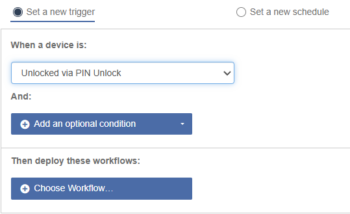What happens when someone accidentally unplugged a cable, or the network is offline? At some point you may need to unlock a device when Mobile Access Management (MAM) is not available. The Imprivata Locker app includes a feature to unlock phones in case of emergencies.
BEST PRACTICE: While Emergency Unlock PIN is an optional feature and is not a requirement, Imprivata strongly recommends using an Emergency Unlock PIN with your devices.
The Emergency Unlock PIN is configured via AppConfig in your MDM server.
- PIN entry requires no MAM access and no network access to unlock the device.
- The Emergency Unlock PIN may be any number between 4 and 8 digits.
- You can change the Emergency Unlock PIN as often as you like.
- You can assign different Unlock PINs to different groups of devices, using AppConfig features on your MDM server.
Unlock a Device with the Emergency Unlock PIN
After it is configured, a user can unlock a device with the Emergency Unlock PIN.
- The user unplugs a locked device from USB.
- The user taps the padlock icon to display the numeric keypad.Unplug one of the locked devices from USB.
- The user enters the Emergency Unlock PIN.
iOS Example
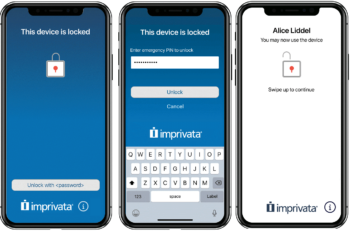
Android Example
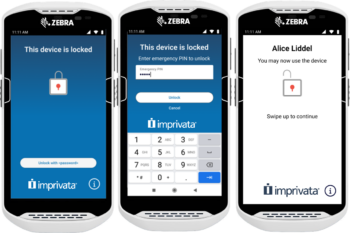
When the device has been unlocked in this way, Mobile Access Management records the device was “Unlocked by PIN,” but does not know the identity of the user.
Like passwords, Imprivata recommends that you change the Emergency Unlock PIN regularly.
On successful unlock, MAM can automate a Workflow. The automation must use the trigger Unlocked via PIN Unlock, and the Workflow uses the Workflow model “Over the Air.”