IMPORTANT: The Workflow actions available to you depend on the Workflow model you select, the MDM system you use, and the OS of your devices.
To create a new Workflow, navigate to the Workflows tab and click New Workflow. From this page, you can also organize your Workflows by creating folders.
Workflow Models
There are five types of Workflow Models:
- iOS Express Checkout: For iOS devices. Enables the fastest checkout of iOS devices with a minimum set of Workflow actions. For more information, see iOS Express Checkout.
- Device Enrollment Program (DEP): Use with devices that are enrolled in Apple’s Business Manager/ Device Enrollment Program
- Devices without DEP: Use with devices that are not enrolled in Apple Business Manager
- Android: For Android devices. Manage Android devices with Mobile Access Management and your MDM system.
- Over the Air (OTA): This workflow model allows for over-the-air actions that can be performed on devices while not connected to Mobile Access Management, including: Perform MDM Commands, Set Attributes, Send Webhook, Send Email. Today, OTA workflows can be deployed manually, from the device Device Details view, or using the “Not Pairing” trigger in Automation Rules

Adding Actions to a Workflow
NOTE: Depending on your Workflow Model and the device platform, some actions may not be available.
- Select an action from the Add an action menu to add it to a Workflow. Workflows can contain multiple actions. To deploy a workflow to a device, you must enter a Workflow name and save it. For extensive documentation on individual actions, see Workflow Actions.

NOTE: For iOS devices, the supervision action is automatically added when actions that require it are added to a Workflow. For example, if you want to set the name on your devices, Mobile Access Management will automatically supervise the device. For more information, see this article.
Editing an Existing Workflow
To edit an existing Workflow:
- On the Workflows page, select the Workflow, click on its row, and then click Edit Workflow.
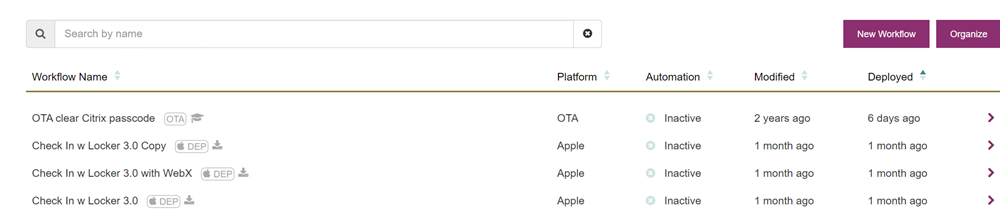
- Edit the Workflow as needed. 


