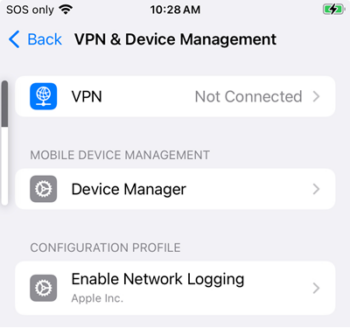NOTE: Applies to iOS devices only.
During device setup, configure an iOS configuration profile provided by Apple Support for iOS device diagnostics.
NOTE: The Apple Diagnostics profile should only be used when Apple instructs you to install them. These profiles augment the Apple logs to provide enhanced data that normally isn’t captured.
Requirements
- Requires the use of a Custom Assets action in the Workflow. This feature must be enabled for you by Imprivata support.
NOTE: This does not use the existing Add Configuration Profile action. - The Apple diagnostics profile is intended to be installed on erased devices. Do not add this action to a Check Out Workflow.
- This profile will be installed before any other type of profile, as it is useful for diagnostics to be enabled before installing the Wi-Fi profile.
- The profile types will be installed for all deployment types, regardless of supervision status.
Configure the Diagnostics Profile as a Custom Asset Action
To add the diagnostics profile as a Custom Asset action to an iOS Workflow:
- In the MAM admin console, navigate to Workflows.
- Create a new DEP or Non-DEP Workflow, or edit an existing one.
- Click Add an action > Advanced > Custom Asset.
- Choose an existing asset from the list or upload a new one.
- In Asset Type, type AppleDiagnosticConfig.
The example below uses the Network Diagnostic configuration profile. For a list of available configuration profiles, see Apple documentation. - In the Context field, enter the key/value pairs in JSON format and click Save.
JSON Syntax
{
"ProfileType":"AppleDiagnosticConfig",
"ProfileName":"NetworkDiagnostic"
}
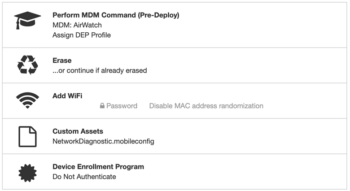
On the device, the configuration profile is displayed in Settings.